
How to Prepare for Telehealth Setup and Delivery of your Equipment
Your setup or delivery with MedCare may include communication via video on your mobile device. Depending on your device of choice (please notify us prior to delivery & setup) MedCare may reach out to you with one of the following methods.
Android / Chromebook / PC
(This includes all android devices running android 7.0 or higher, any recent Chromebook, or PC running with the Google Chrome Browser)
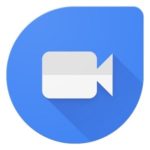
Google Duo
For e-setups with patients that have an android phone, tablet, or chromebook the application of choice will be Google Duo. For most modern devices this application is preinstalled. However you can also download it from the Google Play Store on your device by clicking here.
Full Download and setup instructions by Google can be found here for all device types. Please use the tabs at the top of the page to select the appropriate device type and follow the instructions.
Once installed on your mobile device, tablet, chromebook, or PC with Google Chrome MedCare's staff can reach out to you via video chat for your setup or help instruct you on your delivery.
iOS or MacOS (iPhone / iPad / Mac)
(This includes all iOS devices on iOS 10+, iOS 13 preferred, and any Mac's on 10.9 Mavericks or above)
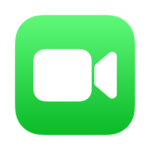
FaceTime
For e-setups with patients that have an iPhone, iPad, or MacOS based computer or laptop the application of choice will be FaceTime. This application is preinstalled on all modern iOS and MacOS devices and can be accessed by searching your device for "FaceTime" app or from the phone app. You can also access it by clicking here on your iOS device.
Full setup instructions by Apple can be found here for iOS devices.
Full setup instructions by Apple can be found here for MacOS devices.
Once setup on your iPhone, iPad, or Mac MedCare's staff can reach out to you via FaceTime for your setup or help instruct you on your delivery.
Note: When using a chromebook, PC, or Mac make sure that your device has a web cam, microphone, speakers, and can be easily pointed or moved to your equipment setup area for optimal usage.
Documentation Collection
(Will work on any device in which you receive email, including Android, iOS, MacOS, and PC)
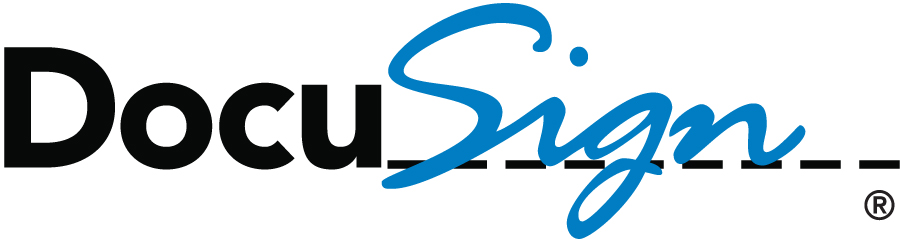
MedCare uses DocuSign to securely send and receive orders, patient agreements, and checklists for setups. You will receive an email with the documents needing a signature for your setup. The simple click through process will have your documents completed securely in no time and there is no account setup required.
After signing, you will receive a signed copy for your records.
Please make sure you provide MedCare with a valid email address to send your documents prior to your appointment / setup.